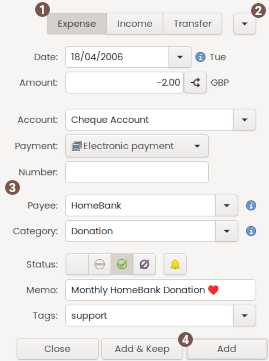
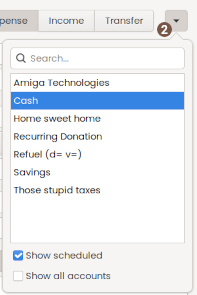
Using transaction dialog
 Type of transaction
Type of transaction
the type of the transaction, between: Expense / Income / Transfer.
Transfer is the internal transfer of <v5.3.
 Use a template
Use a template
Select a source template definition to fill in the transaction dialog fields.
Starting 5.5.5, the list display the 'memo' field if it is not empty, otherwise it display '(no memo) payee / category'.
 Transaction details
Transaction details
| Date | date of the transaction - the input and display is based on your locale, so the order can be dmy / mdy / ymd, the display uses (strftime %x). - you can input: day, day/month or month/day (depending your locale) without year, or a complete date, with 2 or 4 digits for the year. - if you input a bad date, the date will be reversed to today's date and the input switched to warning (orange border in Adwaita, may be different for other themes)
|
|---|---|
| Amount | amount of the transaction use the top Expense/Income to change the sign |
| (transfer Amount) | this second amount is only showed for transfer with account with different currencies this will the transfer amount in destination account currency this amount is prefilled only when you Add and if: - the source account is into base currency - the target currency have a conversion rate otherwise you have to fill it manually |
| Account (transfer From/To) |
account the transaction should be attached to, and from/to for transfer. |
| Payment | payment mode for the transaction. It will be displayed as small icons. See the lexicon for payment detail |
| Book 2 | displayed when payment is cheque: select the 2nd cheque notebook |
| Number (Payment) | Payment mode direct related information, date, card id, person, cheque number, etc. see the lexicon for detail |
| Payee |
payee of the transaction, see payee definition for further details.
|
| Category | category of the transaction, see category definition for further details.
|
| Status |
The different status a transaction can have:
|
| Memo | memo of transaction. and optionally vehicle cost data, see vehicle cost. |
| Tags | tags of the transaction, see tag definition for further details. |
 Action button area
Action button area
The transaction dialog enables to input several transaction to the chain. Both [Add & Keep] and [Add] button will add a transaction. Then, the behavior to input a next one, depends on the button you click and the preference you have set:
| Add | date will be set, according to the Keep the last date preference: - ON: date is KEPT - OFF: date is TODAY All other fields/data are CLEARED |
|---|---|
| Add & Keep | All the fields/data remains after the transaction is added |
| Close | Close the dialog and do nothing else |